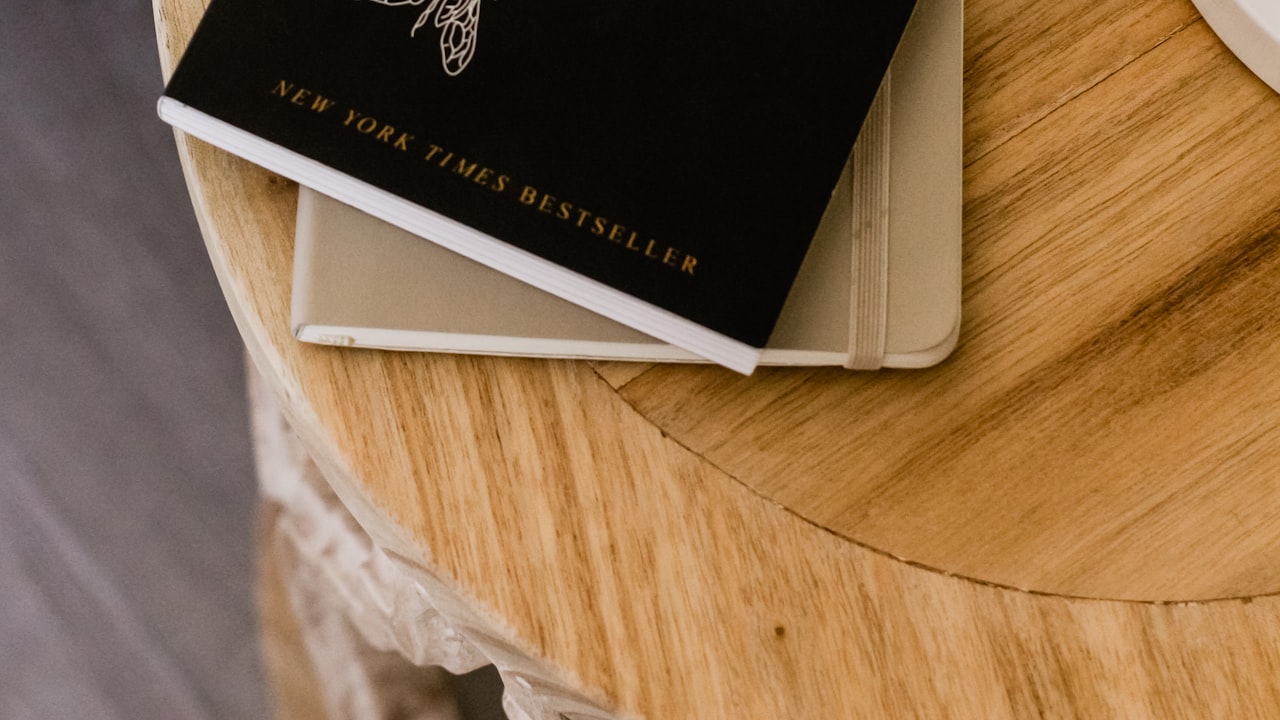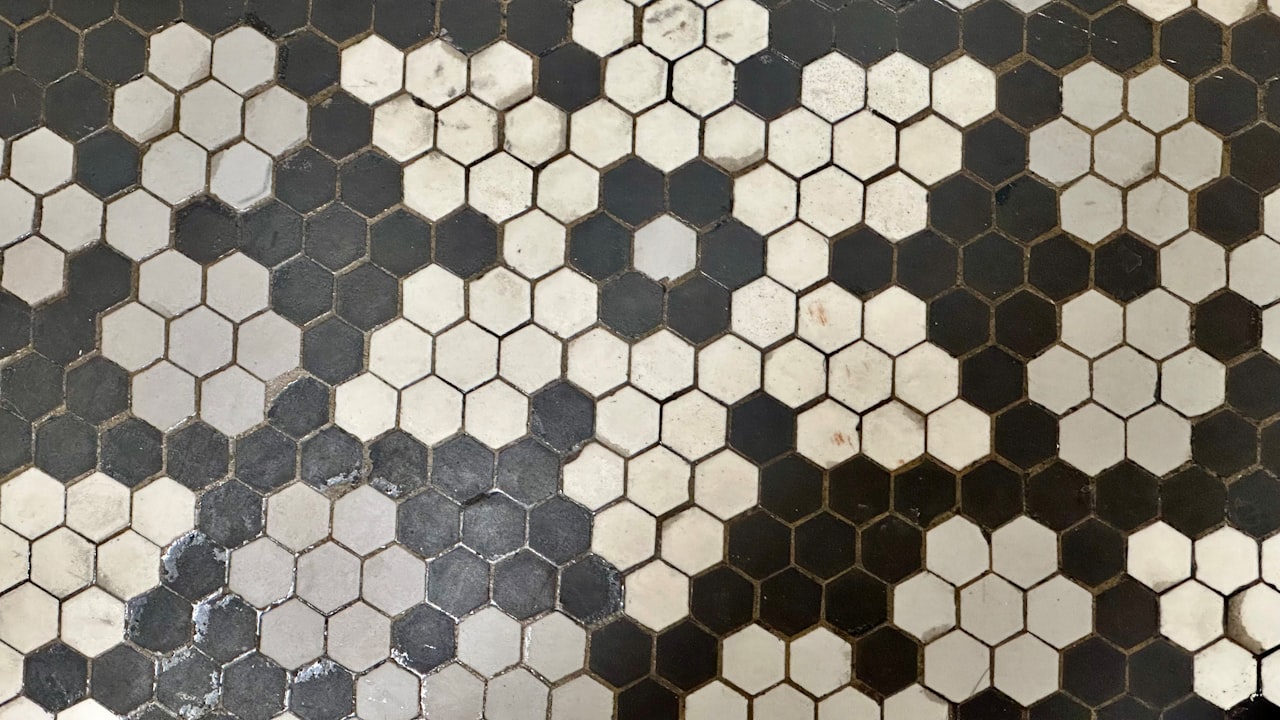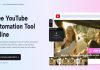Ever had a gadget frustrate you so much that you feel you can pull your hair out? And not to self-harm, just to direct your frustration somewhere else? Some devices are relatively new in the market, and a simple internet search will not yield many solutions to the problem. However, some smart devices are pretty easy to use; you won’t experience many hitches. Such gadgets include sylvania led bulbs dimmable. The LED bulbs from this brand are one of the most efficient in the market, hence the minor limitations. To understand this brand better, the following are answers to the common questions people normally ask:
Can You Connect a Sylvania Smart Bulb via Bluetooth?
Yes, you can. However, it depends on the type of Sylvania bulb you have. The brand has WiFi and Bluetooth-compatible smart bulbs. The two types have different communication protocols that dictate how they connect to devices.
Is Alexa Compatible with Sylvania Smart Bulbs?
You can use Alexa to control this brand’s smart bulbs. Alexa works well with the bulb when you connect it and enable voice control. After connecting, you can switch the bulb on and off by issuing commands to Alexa. You can also change the colors of the bulb using an Alexa voice command.
How Can You Change Sylvania Smart Bulb Colors Using Voice Commands?
Yes, it is possible. You can change the smart bulb colors via two voice control applications; Google Home and Alexa. Here is how you can do that:
- When using Alexa, say, “Alexa, please change my light to red.” The app will promptly respond and change your bulb’s color to red.
- If you use Google home as your voice command app of choice, say, “Hey Google, please turn my light red.” The app will enable the smart bulb’s color to change to red.
Why Does My Smart Bulb Show an Offline Status
When your Sylvania LED smart bulb displays an “offline” status, it could mean that it has lost connection via Bluetooth or WiFi. Chances are also high that the smart bulb has also lost power. You can fix this problem by ensuring that there is power in your home. If there is power, check your WiFi router for signal strength. Also, remember to set your router to a 2.4GHz bandwidth because the bulb isn’t compatible with a 5GHz band.
What Should You Do if Your Smart Bulb Isn’t Responding to Alexa?
If your Sylvania Smart bulb doesn’t respond to Alexa, it could indicate that you haven’t enabled it on your phone. To fix this problem:
- Click on the Sylvania Smart WiFi app.
- Click on the “Smart Home” section on the app, and it should display the smart bulb that is unresponsive to the command.
- Disable the connection and enable it after a few seconds. Your bulb should respond to Alexa after following this process.
Conclusion
There you go, those are some of the FAQs that people inquire about the Sylvania smart bulbs. They come in handy to answer some of your most pressing questions about smart bulbs.